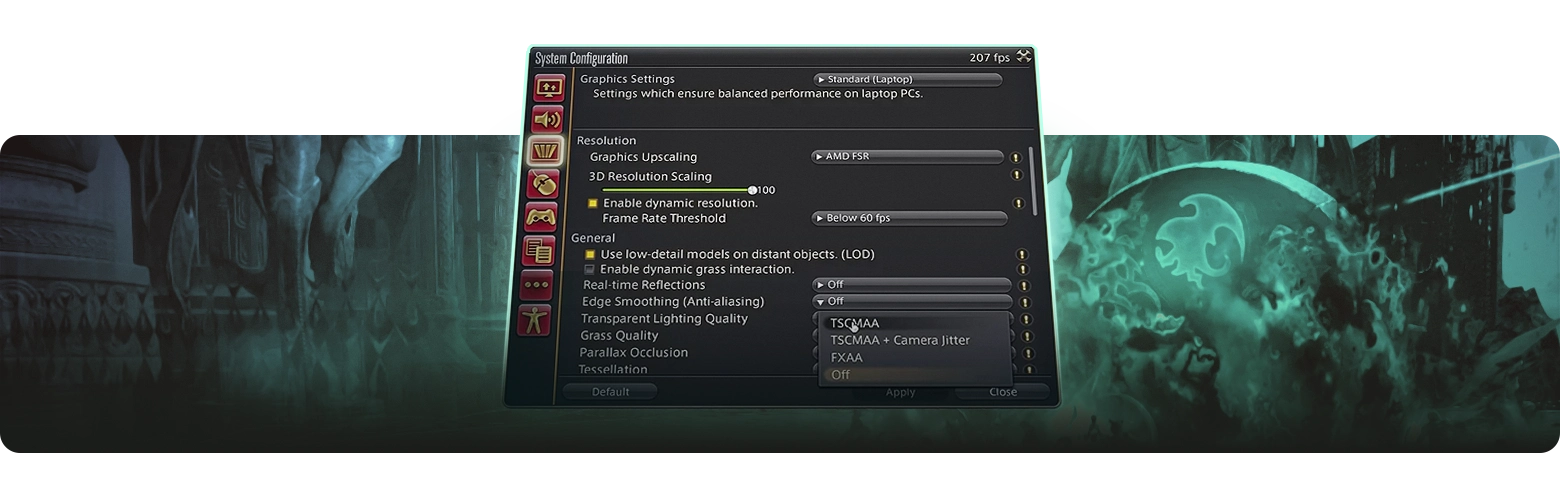Best Final Fantasy XIV Settings 2025
Final Fantasy XIV is an immersive MMORPG where every frame counts — beacause you're dodging AoEs in raids, clashing in PvP, or simply admiring the breathtaking landscapes of Eorzea. This guide will help you configure your Final Fantasy XIV settings for maximum FPS, better visuals, and improved gameplay responsiveness in 2025.
FFXIV Graphics Settings Overview

A well-optimized game means fewer FPS dips during intense fights, faster reaction times, and a world that feels alive without sacrificing smooth gameplay. FFXIV offers preset graphics settings, but manually tweaking individual options enhances performance and visual clarity. Below are the default presets:
- Maximum: Ultra settings, best visuals, but very demanding.
- High (Desktop/Laptop): Great quality, some performance optimizations.
- Standard (Desktop/Laptop): A balance between performance and visuals.
- Custom: Best choice, allowing full control of FFXIV settings.
For high-end PCs, use Maximum and adjust settings for smoother performance. For mid-to-low-end PCs, start with Standard/High and tweak settings for more FPS.
Clear raids, level faster, and unlock top-tier rewards with ease.
Optimized FFXIV Settings for Maximum FPS
With Dawntrail (7.0) introducing a graphics update, FFXIV has never looked better, but new visual effects come with additional performance costs. For those aiming for higher FPS, balancing visuals by lowering heavy settings while keeping key details is key.
| Setting | Recommendation | Performance Impact |
|---|---|---|
| Dynamic Resolution | Off | Prevents FPS fluctuations but may reduce clarity. |
| Antialiasing | Use the new TSAA option | Provides smooth edges with minimal blurring. |
| Screen Space Ambient Occlusion (SSAO) | GTAO Standard | Best balance of performance and quality. |
| Real-Time Reflections | Off or High | Turn off if struggling with FPS. |
| Transparent Lighting Quality | Normal | Reducing this improves FPS in water-heavy areas. |
| Occlusion Culling | On | Hides distant objects, reducing GPU load. |
| Parallax Occlusion Mapping | Off or Low | Minimal visual difference, but disabling boosts FPS. |
| Shadow Resolution | High (2048p) | Prevents flickering shadows without heavy FPS loss. |
| Shadow Cascading | Off | Reduces inconsistent shadow artifacts. |
| Shadow Softening | Strongest | Eliminates flickering shadows but reduces FPS slightly. |
| Grass Density | High | Enhances world immersion with minimal performance cost. |
If shadow flickering bothers you, Shadow Softening set to "Strongest" significantly reduces it at a small FPS cost.
Best FFXIV Graphics Settings for Maximum Visual Quality
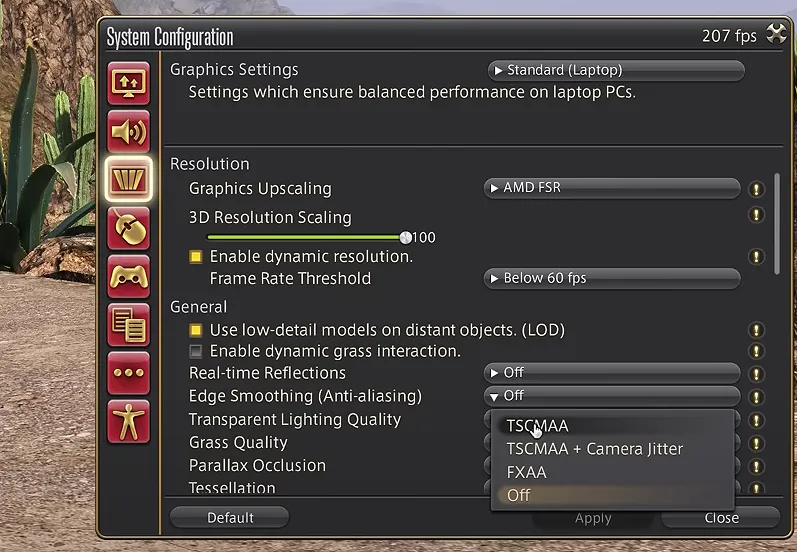
If your performance is stable, tweaking these settings enhances Eorzea’s visuals without lag.
- Resolution & Anti-Aliasing
- Use TSAA for smoother edges without excessive blurring.
- Avoid FXAA, as it softens textures too much.
- If using DLSS or FSR, manually adjust settings for better results.
- Shadow Adjustments
- Shadow Resolution: High (2048p) – Prevents flickering while maintaining realism.
- Shadow Cascading: Off – Sharpens distant objects without flickering.
- Shadow Softening: Strongest – Improves consistency and realism.
- Terrain & Object Detail
- Grass Density: High – Keeps landscapes rich and immersive.
- Distant Object Detail: Reduce slightly – Helps stabilize FPS.
- Ambient Occlusion (AO)
- GTAO Standard: The new best choice, providing improved visuals with lower GPU load.
FFXIV UI & Control Settings
Fine-tuning the UI settings can boost gameplay efficiency, especially in raids and high-intensity fights.
- HUD Optimization
- UI Scaling: 100% for best readability.
- Enlarge Buff & Debuff Icons to improve cooldown tracking.
- Enable Large HP Bars for clearer enemy health visibility.
- Customize Colors for status effects to make reactions quicker.
- Keybinding & Control Adjustments
- Lower UI Animation Speed for faster interactions.
- Customize Hotbars for quicker ability access.
- Adjust Mouse Sensitivity based on playstyle.
Optimizing Final Fantasy XIV for Maximum Smoothness
Experiencing lag spikes, frame drops, or stuttering in Final Fantasy XIV can be frustrating, especially during high-intensity raids or PvP encounters. Fortunately, fine-tuning your system can help eliminate these issues, ensuring a smoother, more responsive gameplay experience.
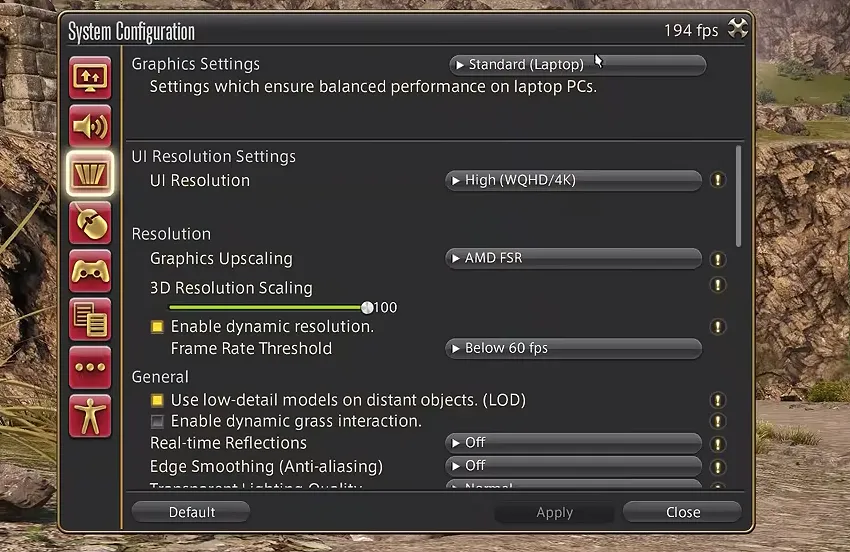
- Close Background Applications: Shut down unnecessary programs such as browsers, streaming apps, and Discord overlays. These can consume CPU and RAM, impacting FFXIV’s performance.
- Reduce Unnecessary Effects: In large-scale battles, heavy particle effects can strain your system. Lowering Transparent Lighting Quality and Spell Effects can significantly boost FPS.
- Update GPU Drivers: Keeping your Nvidia or AMD drivers up to date ensures compatibility with FFXIV’s latest graphical updates, reducing potential performance issues.
- Disable Nvidia DLSS (For Now): DLSS is currently bugged in Dawntrail 7.0, potentially reducing FPS instead of improving it. Instead, switch to AMD FSR or turn DLSS off entirely.
- Enable FPS Limit (Optional): If your hardware struggles with fluctuating frame rates, capping FPS at 60 or 120 can help stabilize performance, reduce overheating, and improve consistency.
If you're experiencing sudden FPS drops, switch from Nvidia DLSS to AMD FSR and set it to trigger below 30 FPS. This ensures FSR remains inactive unless absolutely necessary, preventing unexpected frame rate dips.
Сonclusion
By optimizing graphics settings, fine-tuning performance options, and reducing system strain, you can ensure a smooth and immersive experience in Final Fantasy XIV—free from stuttering or frame drops.
However, FFXIV is always evolving. With each expansion and update, the game’s engine and settings may change. Stay informed on new optimizations, driver updates, and community recommendations to keep your gameplay at its best. Ultimately, the key is to strike the perfect balance between performance and visuals, allowing you to fully enjoy your adventures in Eorzea.
FAQ
For the highest performance, use:
- Dynamic Resolution: Off
- SSAO: GTAO Standard
- Real-Time Reflections: High or Off
- Transparent Lighting Quality: Normal
- Occlusion Culling: On
- Parallax Occlusion Mapping: Low or Off
- Shadow Resolution: High (2048p)
- Full-Screen Mode: Enabled
- Reduce shadow quality and SSAO settings.
- Close background applications consuming CPU/GPU.
- Keep GPU drivers updated for better optimization.
- Use Full-Screen Mode instead of Borderless Windowed.
- Lower particle effects during large-scale fights.
Large-scale battles introduce heavy spell effects, overwhelming your GPU. Reduce Transparent Lighting Quality and Spell Effects in crowded encounters.
No, it can cause blurred visuals during intense fights. Instead, manually lower settings that impact FPS the most.
- Set UI Scaling to 100% for readability.
- Enlarge Buff & Debuff Icons for better tracking.
- Adjust Hotbars for easier ability access.
Change Log
- 19.03.2025 - Best Final Fantasy XIV Settings 2025 published.