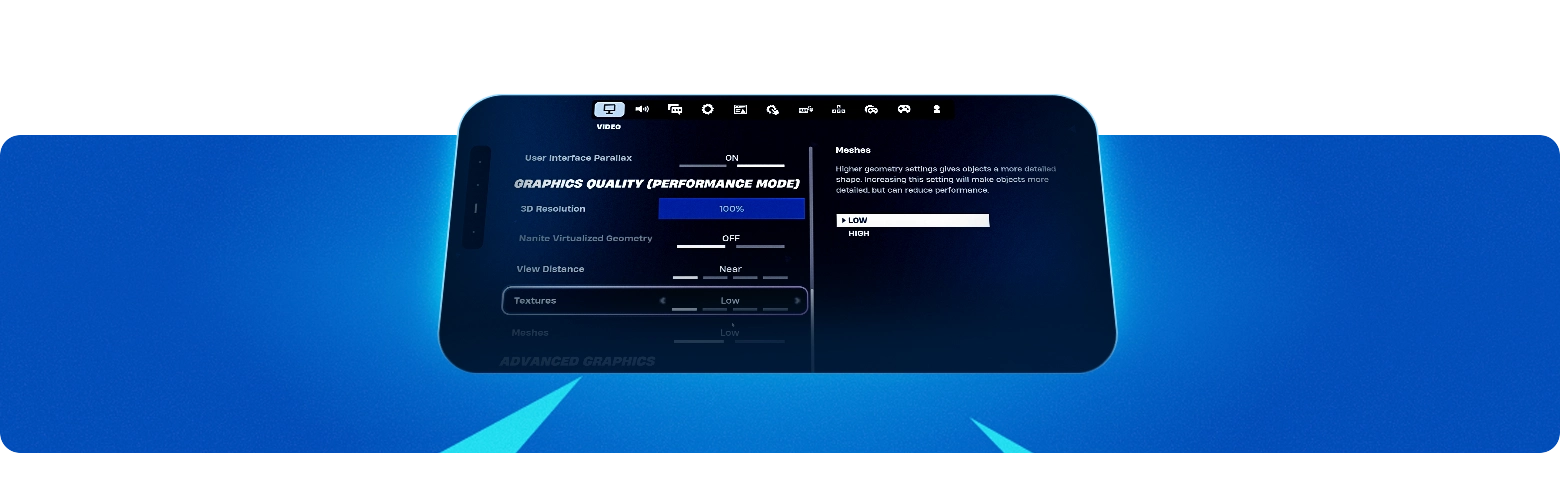Best Fortnite Settings 2025
Optimizing your settings in Fortnite is essential for achieving high FPS, smoother gameplay, and improved accuracy. Fine-tuning display, graphics, and sensitivity settings can minimize input lag, enhance visibility, and sharpen aiming precision, all of which are crucial in fast-paced competitive play.
Whether you're playing on PC, console, or with a controller, making the right adjustments can provide a significant advantage by improving reaction times and overall performance. With the constant evolution of Fortnite's mechanics and hardware capabilities, keeping up with the best settings for 2025 ensures that you stay ahead of the competition. This guide breaks down the most effective configurations to help you dominate the game while maintaining an optimal balance between visual clarity and high responsiveness.
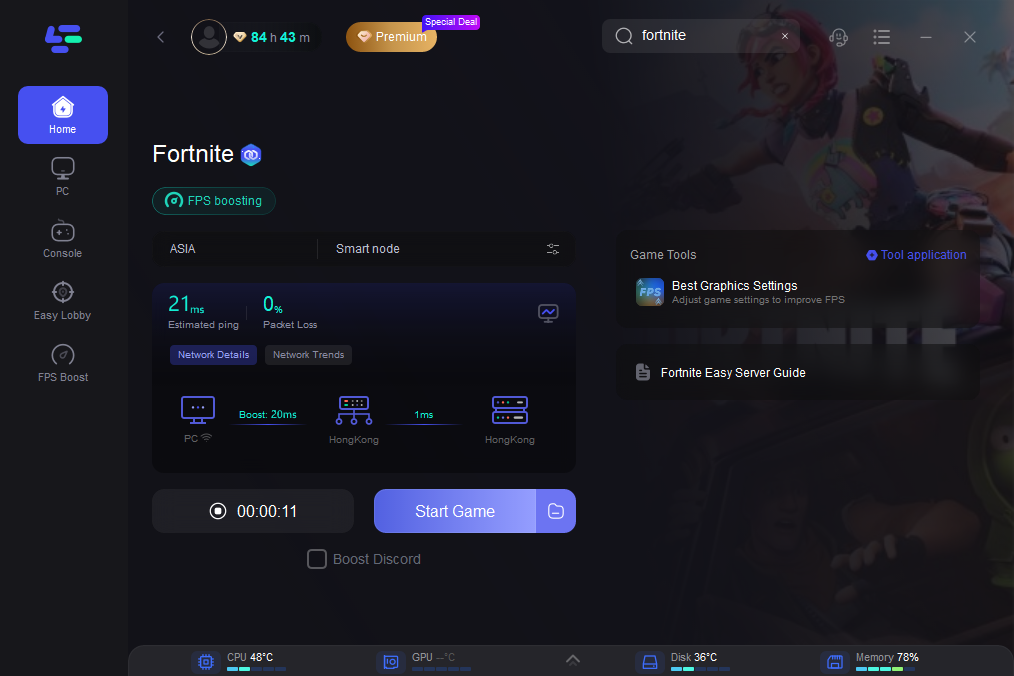
Best Fortnite Settings for PC
Display Settings
Optimizing display settings is crucial for achieving the highest FPS, smoothest performance, and minimal input lag. The right configurations ensure that your game runs at peak efficiency without sacrificing essential visual clarity. Prioritizing Fullscreen mode, native resolution, and disabling unnecessary graphical effects will enhance responsiveness and provide a competitive edge.
Boost ranks, complete challenges, and grab epic loot.
Graphics Settings
Optimizing graphics settings is key to balancing visual clarity and performance in Fortnite. Lowering settings like shadows, post-processing, and effects can significantly boost FPS without drastically impacting gameplay visibility. Adjusting textures and view distance helps maintain a clear battlefield while ensuring smooth performance, especially in competitive play.
Advanced Graphics
Fine-tuning advanced graphics settings allows players to optimize both performance and responsiveness in Fortnite. These settings primarily affect how the game utilizes GPU resources and can significantly impact FPS. Disabling demanding features like Ray Tracing and enabling NVIDIA Reflex or Multithreaded Rendering ensures smoother gameplay and reduced input lag. Adjusting these settings is crucial for competitive players looking to achieve a balance between visual fidelity and high frame rates.
Best Fortnite Settings for Console
Console players have fewer customization options than PC players, but optimizing the available settings can still enhance gameplay performance and responsiveness. Adjusting graphics, sensitivity, and controller settings can significantly improve aiming precision, reaction time, and overall game stability. Below are the recommended settings to ensure smooth performance and competitive gameplay on PlayStation and Xbox consoles.
Graphics and Performance Settings
Fortnite on consoles offers different graphics modes that impact frame rate and visual quality. Performance Mode is recommended for smoother gameplay, especially for competitive players.
Controller and Sensitivity Settings
Adjusting sensitivity and input response can make aiming and building more precise, leading to improved performance in fights and edits.
By implementing these optimized console settings, Fortnite players can achieve a smoother gaming experience, better aiming accuracy, and improved reaction times, making it easier to perform well in both casual and competitive matches.
Best Fortnite Controller Settings
Optimizing controller settings in Fortnite can significantly impact aiming precision, building speed, and overall reaction time. By fine-tuning sensitivity, aim assist, and input settings, players can achieve more responsive and accurate control, allowing for better performance in both casual and competitive matches. Below are the best settings to enhance controller gameplay for 2025.
Sensitivity Settings
Aim Assist and Input Options
Conclusion
Fine-tuning Fortnite settings is crucial for enhancing gameplay, maximizing FPS, and ensuring optimal aiming accuracy. PC players should prioritize using Performance Mode, optimizing graphics settings, and adjusting advanced rendering options for a competitive advantage. Meanwhile, console and controller players can benefit from sensitivity tuning, aim assist adjustments, and input lag reduction to improve response times and precision.
Since personal playstyles and hardware setups vary, experimenting with different configurations is essential. Regularly updating settings based on hardware capabilities, game patches, and meta changes will help maintain peak performance and keep you ahead in the evolving Fortnite landscape of 2025.
FAQ
The ideal Build Mode Sensitivity is around 1.8-2.0, Edit Sensitivity between 2.0-2.3, and Look Sensitivity at 4-6. For ADS (aim-down sights), 0.35-0.45 is optimal for accuracy.
The native resolution (1920x1080) is the best balance of performance and clarity. Lowering resolution can increase FPS but may reduce visual sharpness.
Yes, set Aim Assist Strength to 100% for maximum accuracy. This helps with target tracking and precision aiming.
Change Log
- 17.03.2025 - Best Fortnite Settings 2025 published.