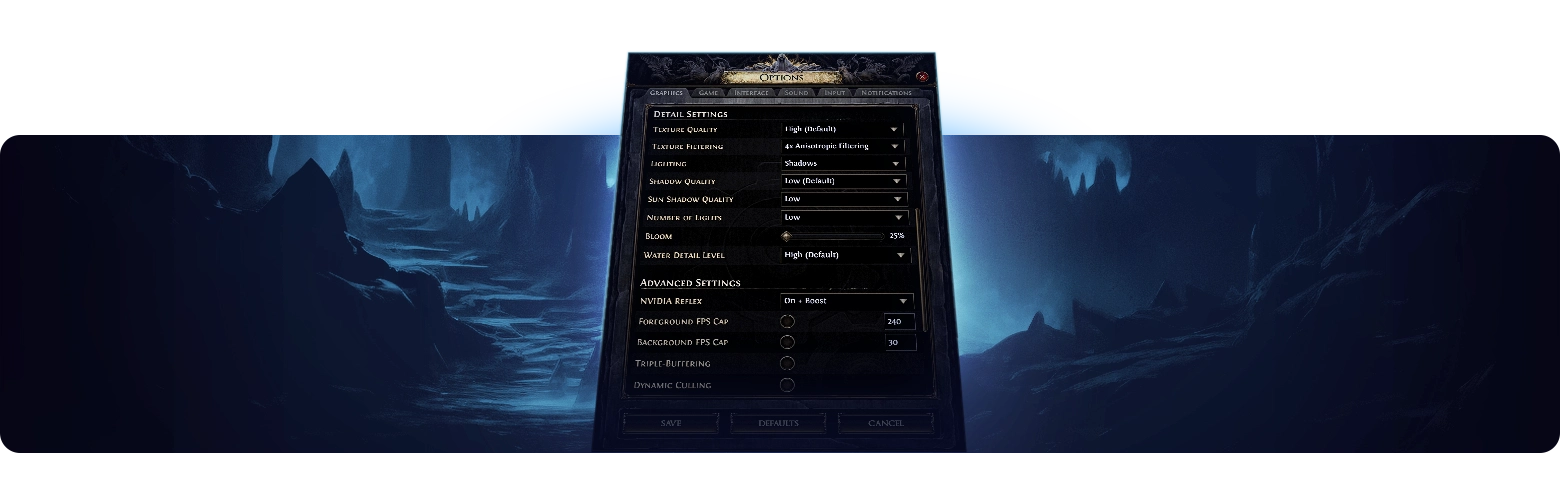Best Path of Exile 2 Settings Guide
In Path of Exile 2, optimizing your settings is essential for achieving smooth performance, stable frame rates, and an enjoyable gaming experience. With the game featuring fast-paced combat, dense enemy encounters, and visually complex environments, even powerful PCs can struggle to maintain consistent performance. Whether you're playing on a high-end gaming rig or a budget system, configuring the right settings can significantly impact gameplay fluidity, responsiveness, and overall stability.
This guide will provide a detailed breakdown of the best graphics, performance, and control settings to help you maximize FPS, minimize latency, and improve input responsiveness, all while maintaining visual clarity. By fine-tuning these settings, you can ensure an optimized experience tailored to your hardware capabilities and personal preferences.
Best Settings for PC and Consoles
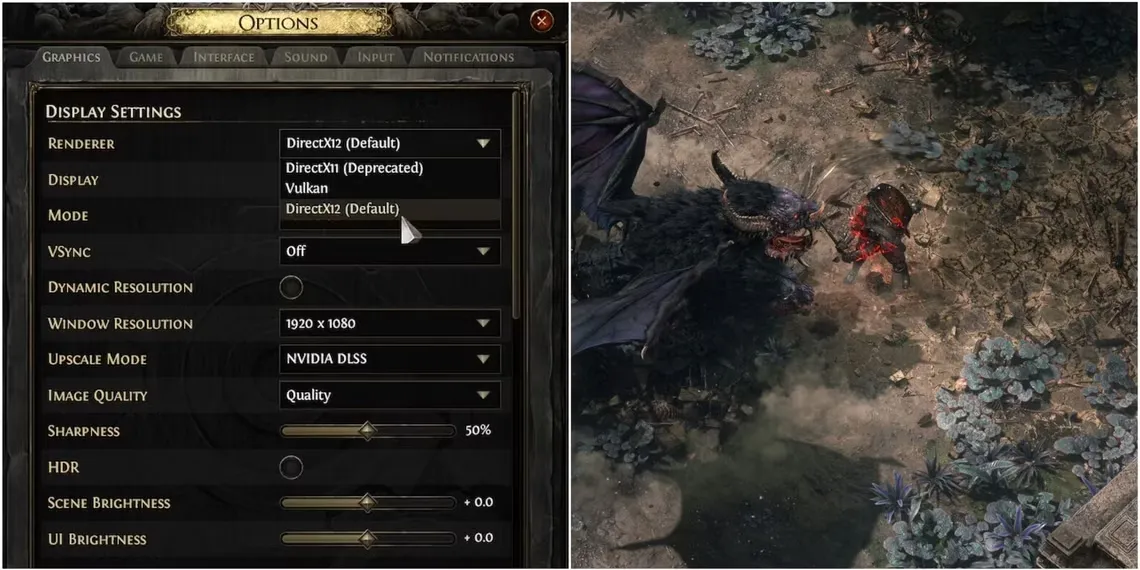
Optimizing Path of Exile 2 for PC
Path of Exile 2 offers extensive settings that allow PC players to fine-tune their experience. Whether you are playing on a high-end rig or a lower-end machine, tweaking these settings will help you balance performance and visual fidelity.
PROMO CODE FOR A FIRST ORDER: GREETINGS15. We have a great deal for new customers - get desired boost with a 15% discount. Simply use the promo code at checkout and enjoy your discounted boost right now!
1. Resolution and Display Mode
- Resolution: Always set this to your monitor’s native resolution for the sharpest visuals. Lowering it can improve performance but at the cost of clarity.
- Display Mode: Use Fullscreen for better FPS and reduced input lag. Borderless Windowed may be preferable for easier multitasking but may slightly impact performance.
- V-Sync: Disable if you experience input lag. Enable it only if screen tearing becomes an issue.
2. Texture Quality
- High: Best for high-end GPUs, providing the most detailed textures.
- Medium: A good balance between performance and visual fidelity.
- Low: Ideal for budget systems where FPS stability is the main priority.
3. Shadows and Lighting
- Shadow Quality: Set to Medium or Low to reduce GPU load while maintaining visibility.
- Lighting Quality: Default settings work well, but reducing dynamic lighting can improve FPS.
- Global Illumination: Disabling this removes realistic light bouncing but improves performance significantly.
4. Anti-Aliasing and Post-Processing
- Anti-Aliasing: Setting this to Low or Off helps maximize FPS, while TAA is a good option for players wanting smoother edges without extreme performance loss.
- Bloom: Reducing or turning it off can improve visibility, especially in intense fights.
- Depth of Field: Disabling this can help improve clarity, especially when identifying loot in chaotic encounters.
5. Texture Filtering and Effects
- Texture Filtering: Set to 4x or higher for improved sharpness.
- Screen Space Reflections: Disabling this can improve FPS in water-heavy environments.
- Water and Environmental Details: Lowering these settings can prevent unnecessary strain on your GPU.
Optimizing Path of Exile 2 for Consoles
Console players have fewer customization options than PC players, but adjusting the available settings can still improve performance and gameplay fluidity.
1. Resolution and Performance Mode
- Performance Mode: If available, enable this to maintain a higher and more stable frame rate.
- Graphics Mode: Choose this only if you prefer enhanced visuals over smoother gameplay.
- HDR: Use HDR only if your display supports it, as it may impact FPS slightly.
2. Motion Blur and Depth of Field
- Motion Blur: Disabling this will improve clarity, particularly in high-speed combat scenarios.
- Depth of Field: Turning this off ensures enemies and loot remain clearly visible.
3. Frame Rate Stability
- Cap Frame Rate: This helps maintain a consistent frame rate, which is particularly useful for older console models.
- Disable Extra Visual Effects: Turning off elements like ambient occlusion and unnecessary particle effects can stabilize performance.
4. Control and UI Adjustments
- Adjust Dead Zones: Reducing dead zones ensures more responsive joystick movement.
- Enable Aim Assist: If playing with a controller, enabling aim assist helps with precision targeting.
- Customize Button Layout: Configuring the layout based on your preferred playstyle can make combat and movement more intuitive.
By tweaking these settings appropriately for your platform, you can enhance your Path of Exile 2 experience, ensuring fluid gameplay with minimal performance issues.
Performance Optimization

Optimizing performance settings in Path of Exile 2 is crucial for maintaining a smooth gameplay experience, minimizing frame drops, and ensuring quick response times in intense combat situations. Fine-tuning these settings can help improve stability, reduce lag, and maximize your system’s potential.
1. Frame Rate Settings
- Cap FPS: If your system struggles with fluctuating frame rates, setting a cap (e.g., 60 FPS) can create a more stable experience, particularly for budget and mid-range PCs.
- Enable Dynamic Resolution Scaling: This feature automatically lowers resolution during demanding moments to maintain FPS, ensuring a smoother experience without significant visual degradation.
- Disable Background Applications: Running unnecessary applications in the background can take up valuable resources. Close any unused programs to free up system memory and CPU power.
2. Multithreading and CPU Optimization
- Enable Multithreading: Path of Exile 2 is designed to take advantage of multi-core processors. Enabling multithreading can significantly improve performance by distributing processing tasks efficiently.
- Lower Particle Effects: Visual effects such as explosions, spell impacts, and weather effects can put a heavy load on the CPU and GPU. Reducing or disabling particle effects helps prevent FPS drops in large battles.
- Reduce Physics Calculations: Disabling or lowering physics settings can improve stability, especially in encounters with multiple enemies and destructible environments.
3. Network Settings
- Lockstep Mode: Ideal for players with a stable and fast internet connection. This mode ensures that player actions are in sync with the game server, reducing desync issues.
- Predictive Mode: Recommended for players with unstable or high-latency connections. This setting estimates player actions when connection lag occurs, reducing the impact of temporary network instability.
- Lower Network Buffering: Reducing network buffering settings helps decrease input delay and response times, improving overall gameplay smoothness.
- Use Wired Connection: If possible, connect your PC or console to the internet via Ethernet instead of Wi-Fi. A wired connection significantly reduces lag spikes and packet loss, ensuring a smoother experience.
By adjusting these performance settings, Path of Exile 2 players can ensure a fluid and responsive gameplay experience, maximizing both system efficiency and in-game performance.
Control and UI Settings
Fine-tuning the control and UI settings in Path of Exile 2 can greatly enhance gameplay efficiency, reaction time, and overall comfort. Whether you prefer a keyboard and mouse setup on PC or a controller on consoles, optimizing these settings can make a significant difference.
1. Keybinds and Hotkeys
- Rebind frequently used actions: Ensure that keybinds for movement, abilities, and flasks are comfortably accessible.
- Use additional mouse buttons: Assign flasks or movement skills to extra buttons for quicker activation.
- Enable force move: Prevents accidental attacks when moving, improving character control.
- Customize flask usage: Some players prefer using a macro or binding flasks to easily accessible keys for efficient healing.
2. Mouse and Cursor Adjustments
- Increase cursor size: A larger cursor makes it easier to track during intense battles.
- Enable hardware cursor: Reduces input lag by allowing the system to handle cursor rendering.
- Adjust cursor color: Customizing the cursor color can improve visibility against different environments.
3. Interface Adjustments
- Enable Advanced Tooltips: Provides more detailed item information, which is useful for trading and crafting decisions.
- Adjust Chat Window Opacity: Reducing opacity can improve visibility during combat without fully hiding messages.
- Customize Loot Notifications: Modify loot highlighting settings to better track valuable drops.
- Enable Minimap Transparency: Improves map readability while maintaining visibility of surroundings.
4. Controller-Specific Settings (Consoles)
- Adjust Dead Zones: Reducing the dead zone on analog sticks makes movement more responsive.
- Enable Aim Assist: Helps with targeting enemies when using ranged skills on a controller.
- Customize Button Layouts: Personalizing button mapping ensures more intuitive skill activation.
- Enable Vibration Feedback: Adds immersion but can be disabled if it becomes distracting.
By tweaking these control and UI settings, players can improve their reaction speed, inventory management, and overall comfort, leading to a smoother and more efficient Path of Exile 2 experience.
Conclusion
Fine-tuning the settings in Path of Exile 2 can significantly elevate both performance and overall gameplay fluidity. Whether you aim to maximize FPS for the smoothest experience or strike a balance between visual fidelity and system stability, configuring the right options ensures more responsive controls and better immersion. By keeping graphics drivers up to date, adjusting settings to match hardware capabilities, and continuously testing different configurations, players can maintain optimal performance over time, reducing input lag and ensuring seamless combat responsiveness.
FAQ
Fullscreen provides the best performance and minimizes input lag. Borderless Windowed is useful for multitasking but can slightly reduce FPS. Windowed mode is not recommended unless necessary.
Always set your resolution to match your monitor’s native resolution for optimal clarity. Lowering it can improve FPS but may impact visual sharpness.
Use Lockstep Mode for stable connections to ensure accurate positioning. If your connection is unstable, Predictive Mode can help minimize the impact of lag spikes.
Change Log
- 11.03.2025 - Best Path of Exile 2 Settings Guide published.